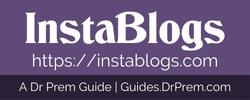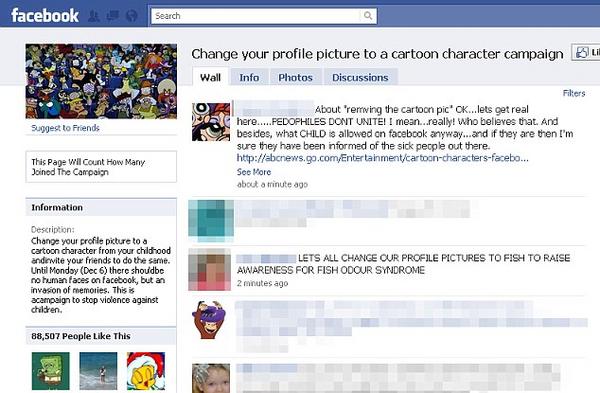Cookies are small text files that are stored on a userâs computer. In case, you have enabled cookies on your browser, the time you visit any website, cookies gather your accurate information which is later on retrieved by the web server. This allows the web server to recognize you and deliver the customized page that might include specifically tailored webpage with your name on it. Almost every major sites use cookies to provide their users an incredible web experience. For specific personalization and easier navigation of any website, your browser must be cookies-enabled. Learn how to enable cookies on your browser through this helpful guide.
Complexity level: Basic
Time Required: 2-4 minutes
Resources Required:
- A computer or a smartphone
- An installed web browser
Instructions:
Different web browsers use different configuration settings to enable or disable cookies. Follow the instructions below to enable cookies according to the version of browser installed.
1. To enable cookies on Internet Explorer: Based on the version of IE installed, you can easily enable or disable cookies on your browser.
- Internet Explorer 6: Navigate your cursor to the menu item, Go to Tools and select Internet option. Click on Privacy Tab. Adjust the slider either to Medium High, Medium, Low or Accept all cookies as per your choice or siteâs requirements.
- Internet Explorer 5: Go to the menu item, and select Internet options from Tools menu. Now, go to the Security and click on Internet icon. Finally, go to Cookies Section via the Custom Level option and change your cookie settings.
2. To enable cookies on Safari: Go to the Preferences menu from Safari icon. Now, click on Security dialog box. To turn on cookies on your browser, click on Select Always from Accept cookies menu.
3. To enable cookies on Mozilla Firefox: Go to menu item and select Privacy and Security option from Edit>preferences menu and then click on Enable all cookies or Enable cookies for the originating website only.
4. To enable cookies on your IPhone: Click on Menu icon and select Settings icon. Go to Safari and select Accept cookies option. Restart Safari to successfully change the cookie settings.
Frequently Asked Questions:
1. What should I do to manage cookies stored in my computer?
Like said before, the configuration settings vary from browser to browser. Therefore, if you want to manage cookies on your computer, you should select Help function from Cookies menu to find your cookies folder. Once you have discovered the folder, simply hit Delete button on your computer.
2. Is it possible that hackers can steal my personal information using my cookies?
Of course, it is possible. So, be careful while doing online financial transaction or sensitive data entry. It is advisable to clear your cookies every now and then to escape internet privacy concerns.
Quick Tips:
- Many browsers allow you to adjust the cookie meter from Default medium level to Accept all cookies level. Use the privacy setting slide to set your general settings for all cookies.
- Temporarily enable the cookies settings to prevent your cookies from hacking.
Things To Watch Out For:
- There are sites that disclose your personal information with the third party websites. So, be careful while sharing your information with the websites.
- Often many java files are downloaded as cookies but act as a spyware. Scan your computer every week with a smart antivirus to keep your computer away from virus and spyware.